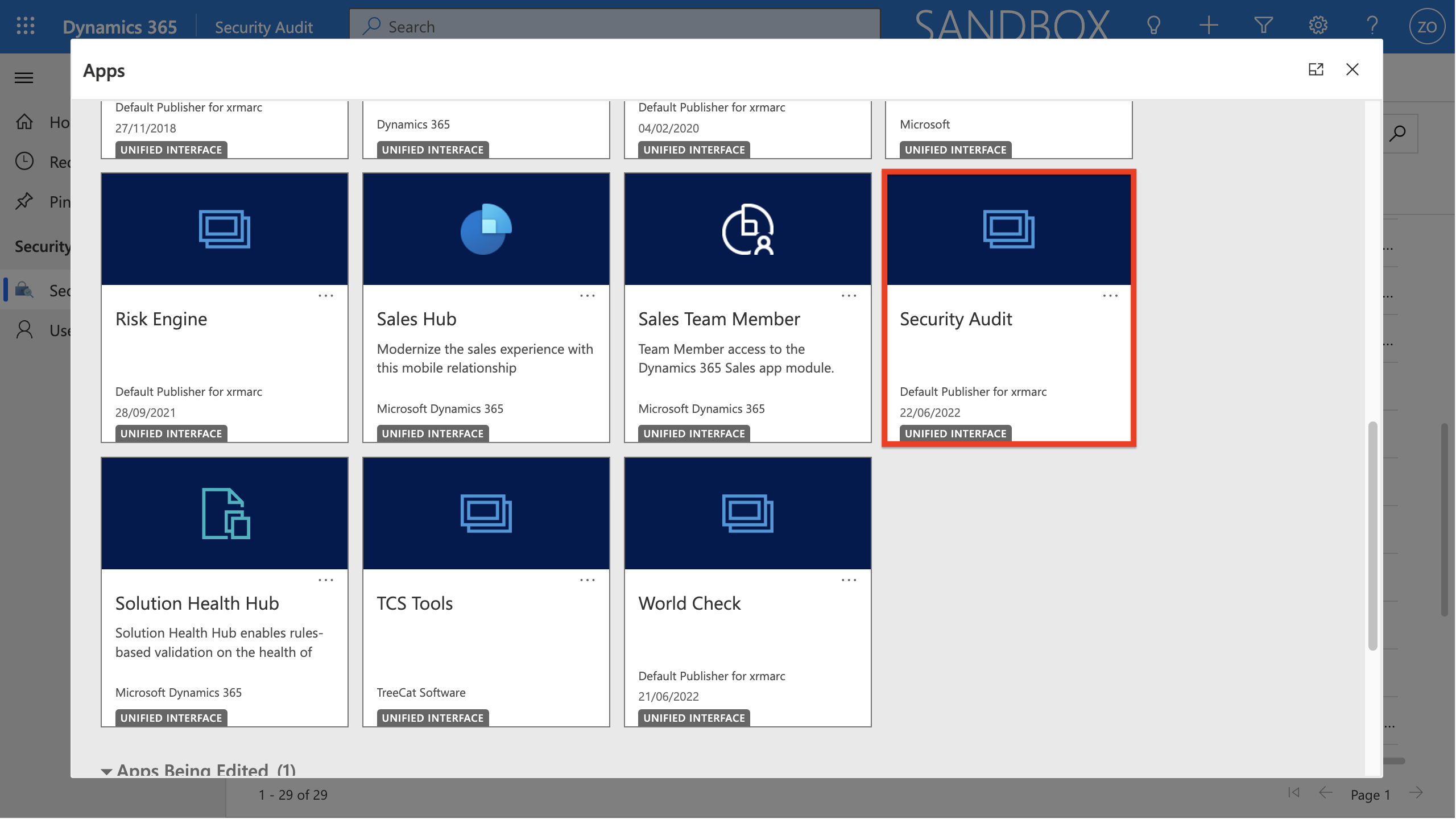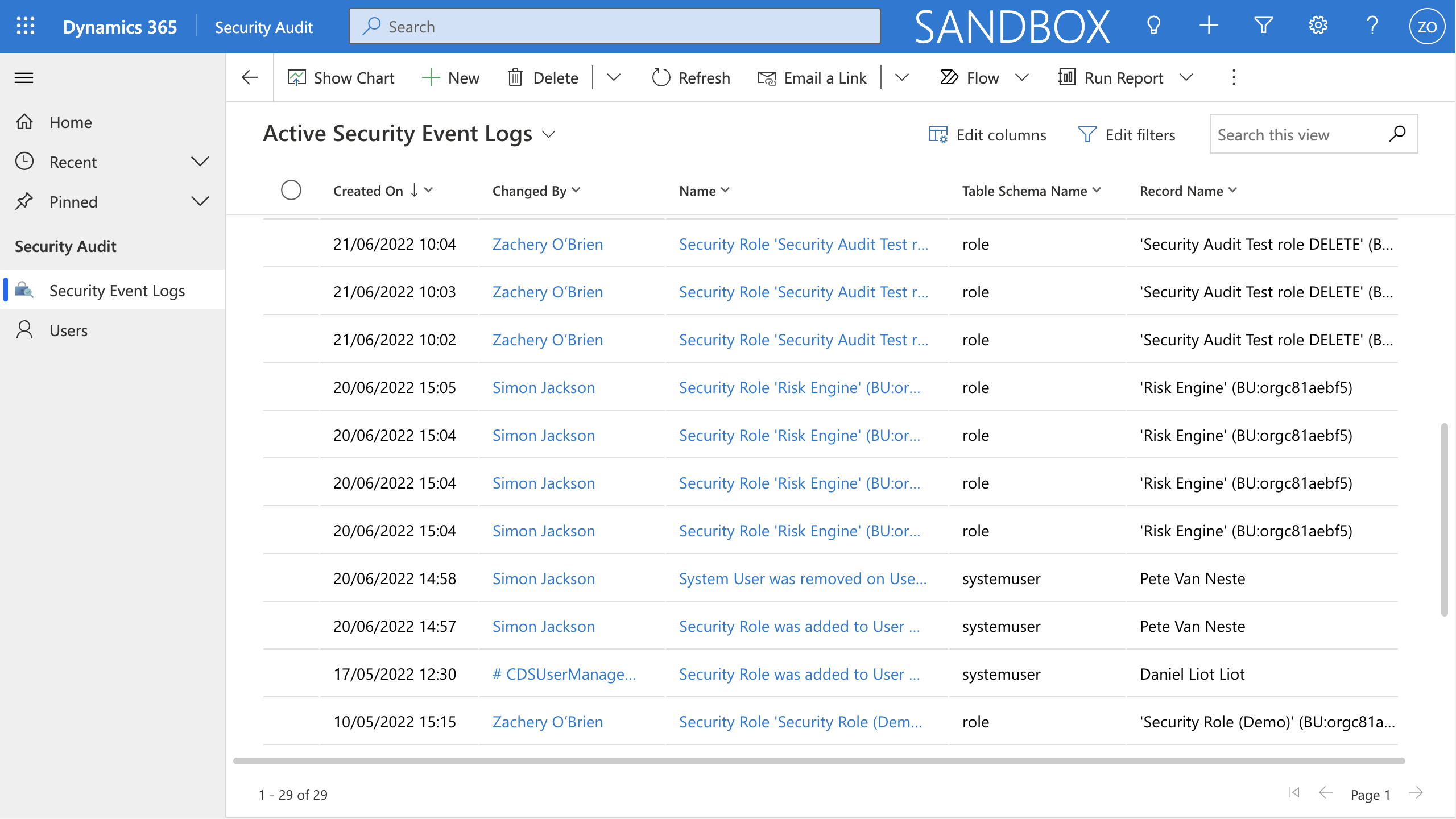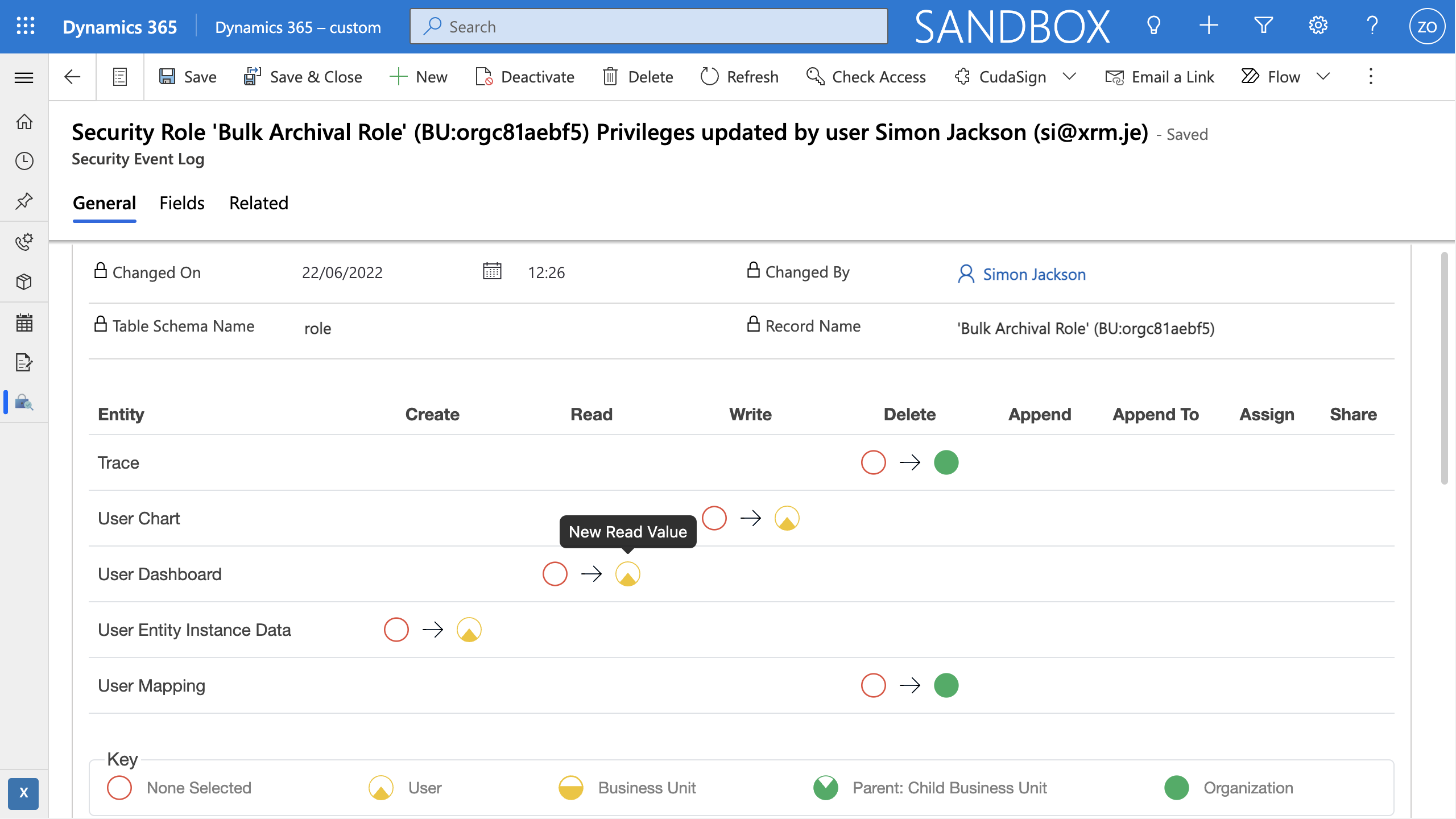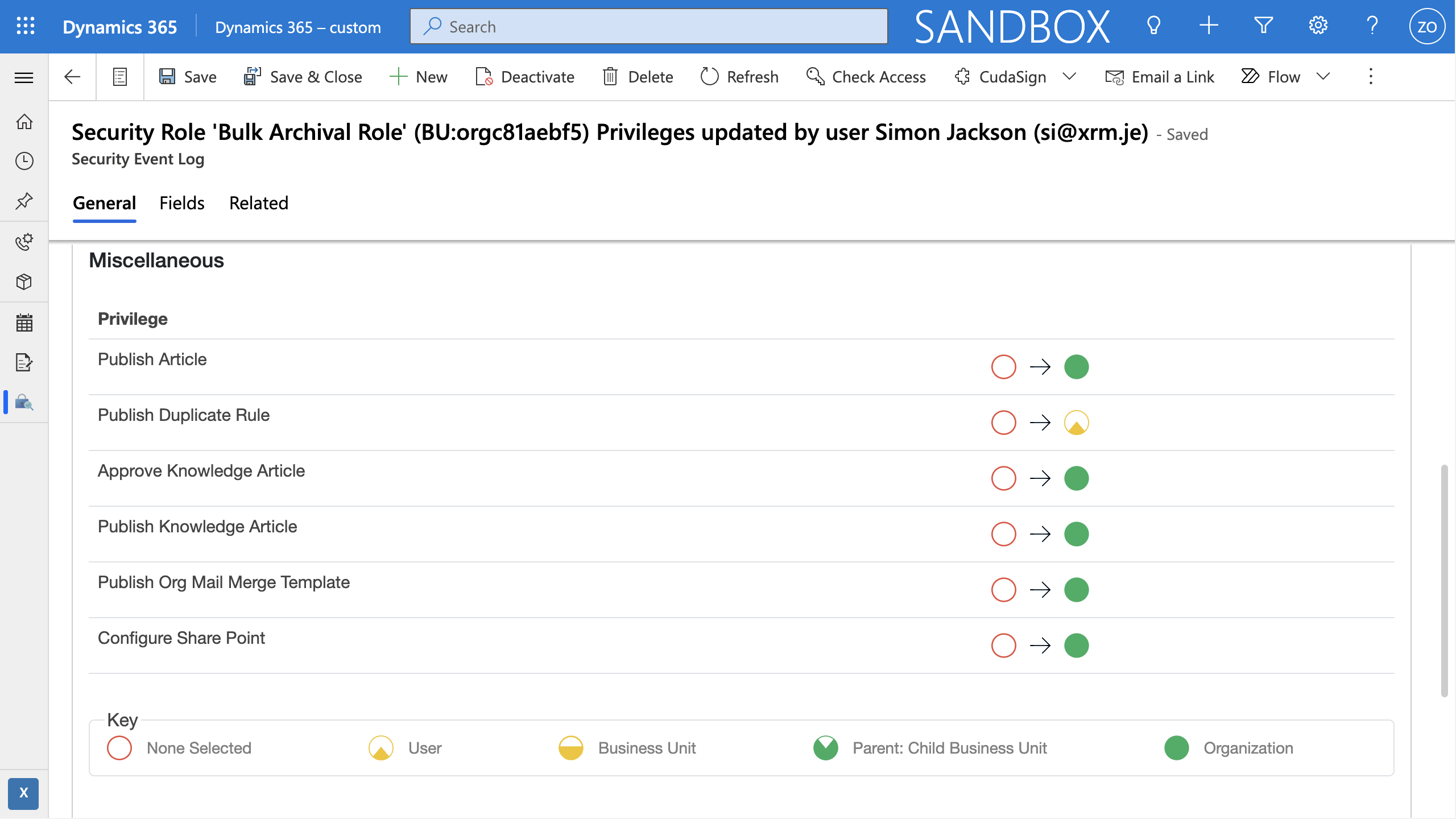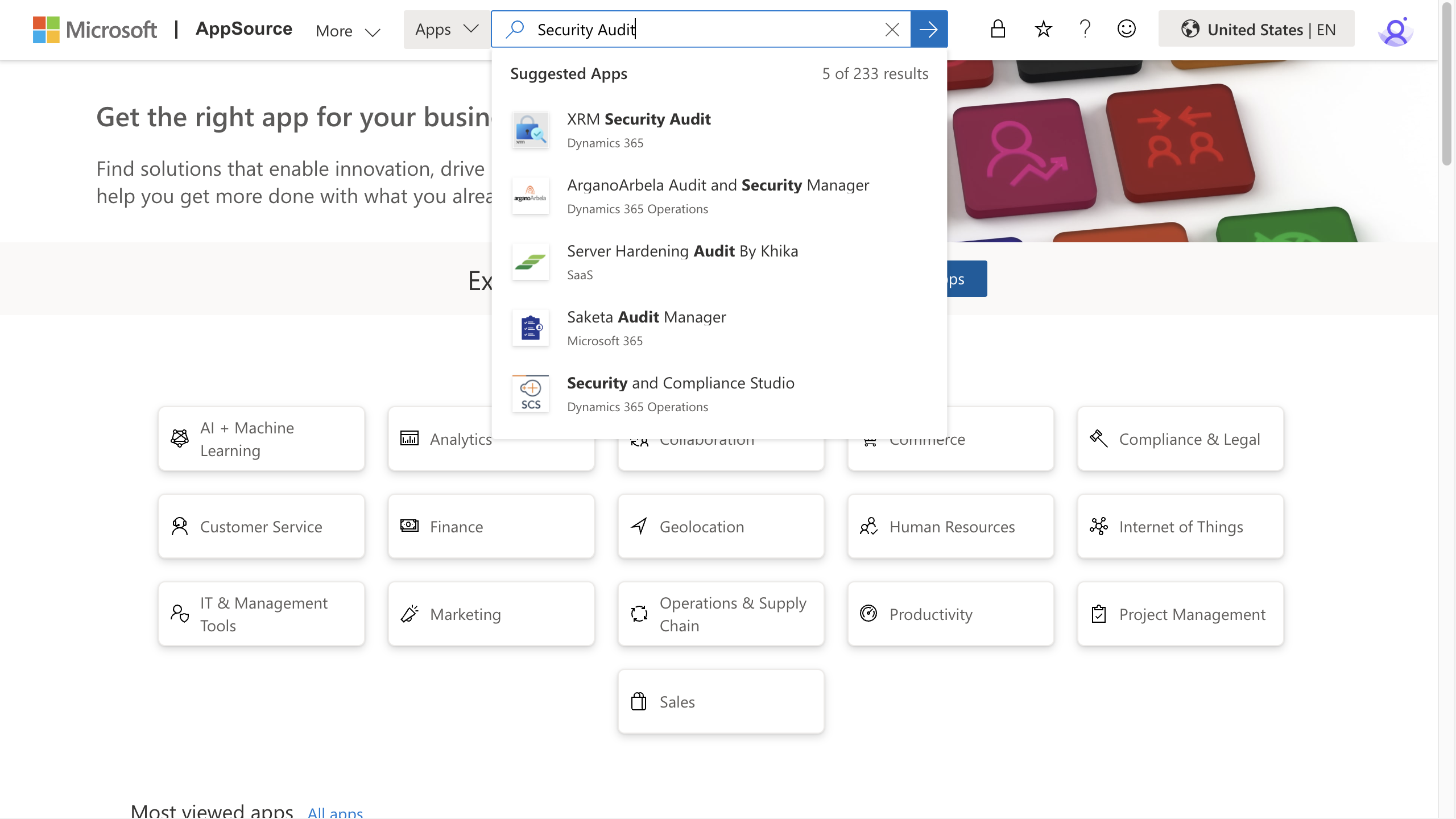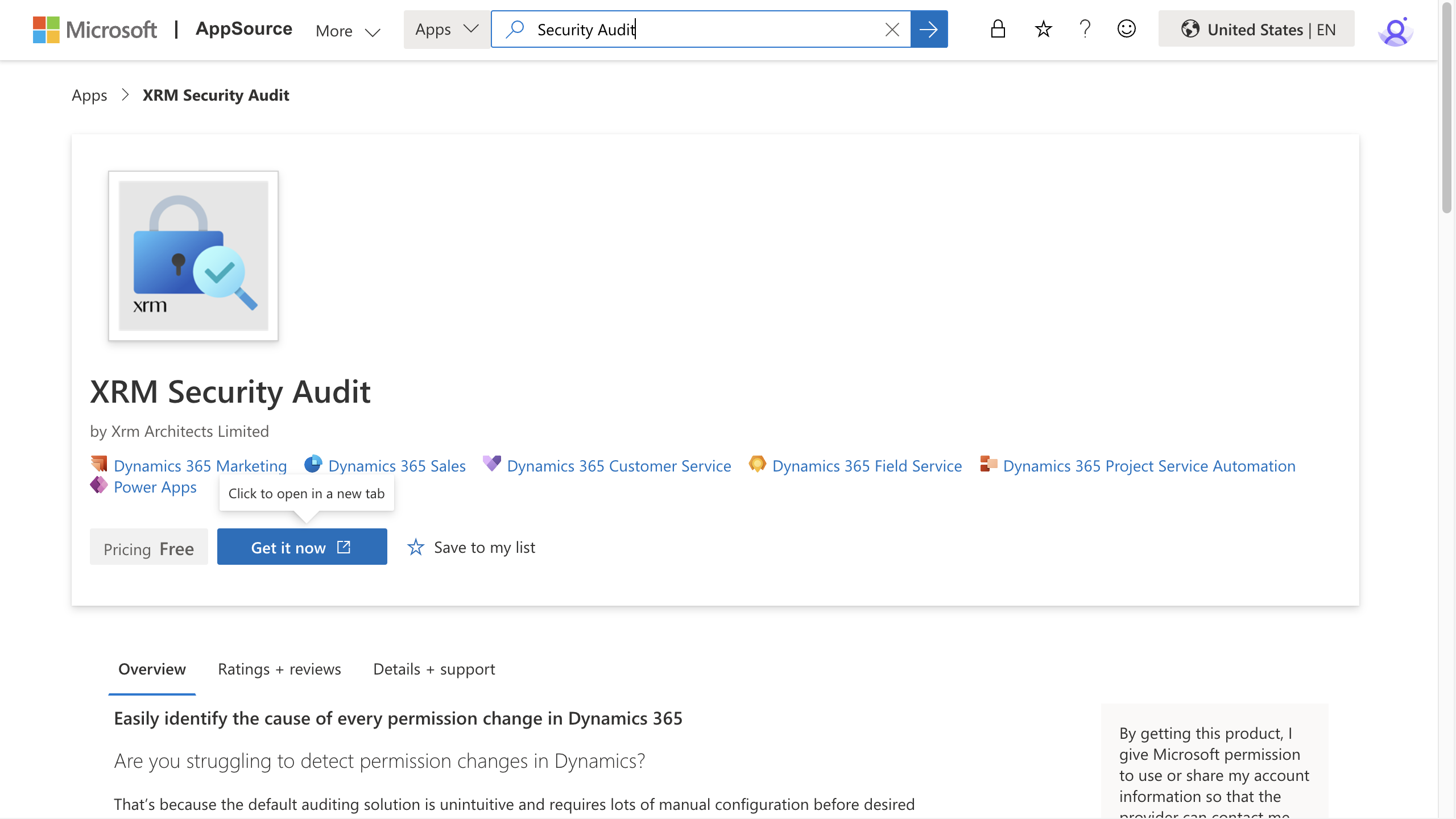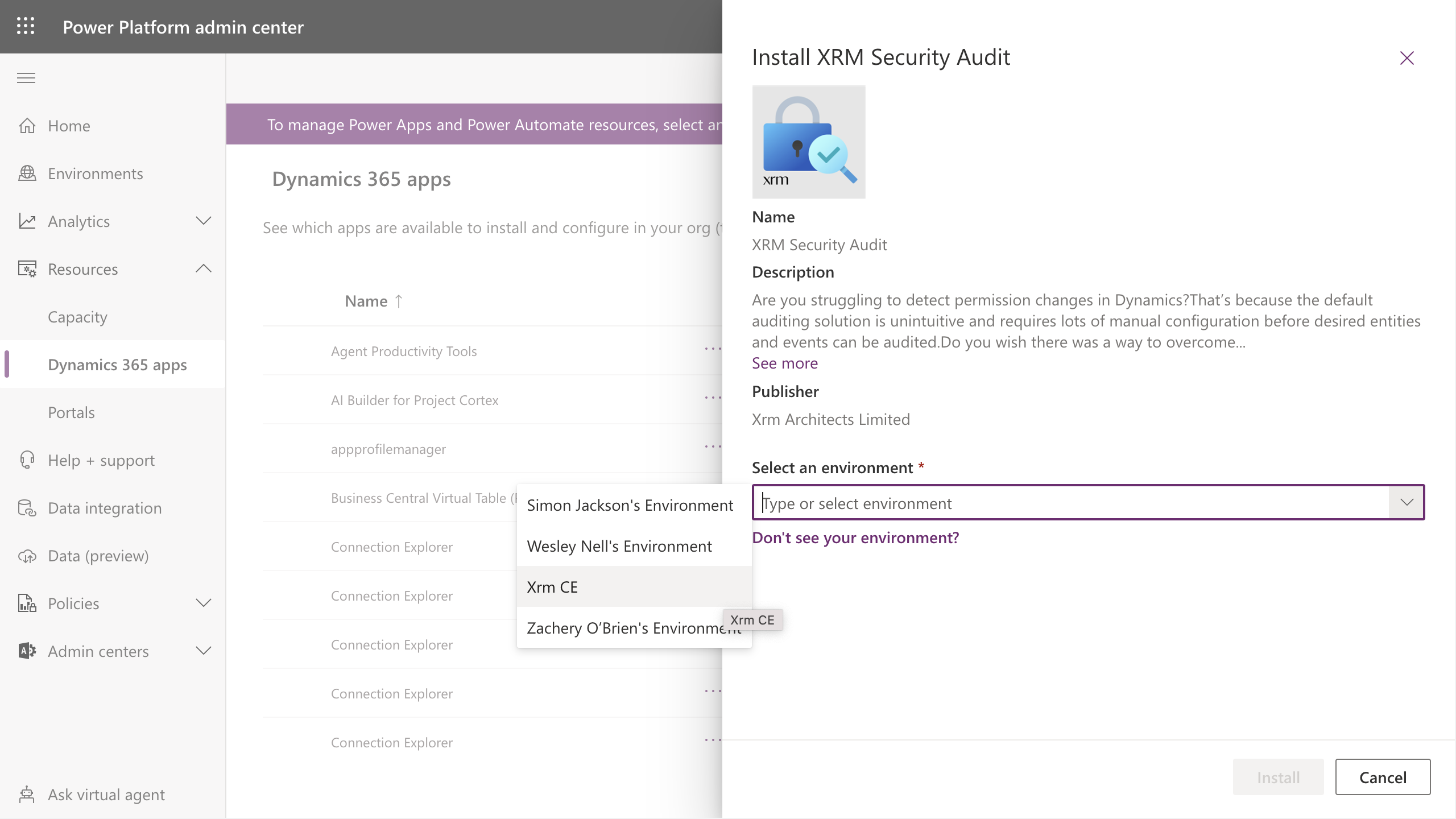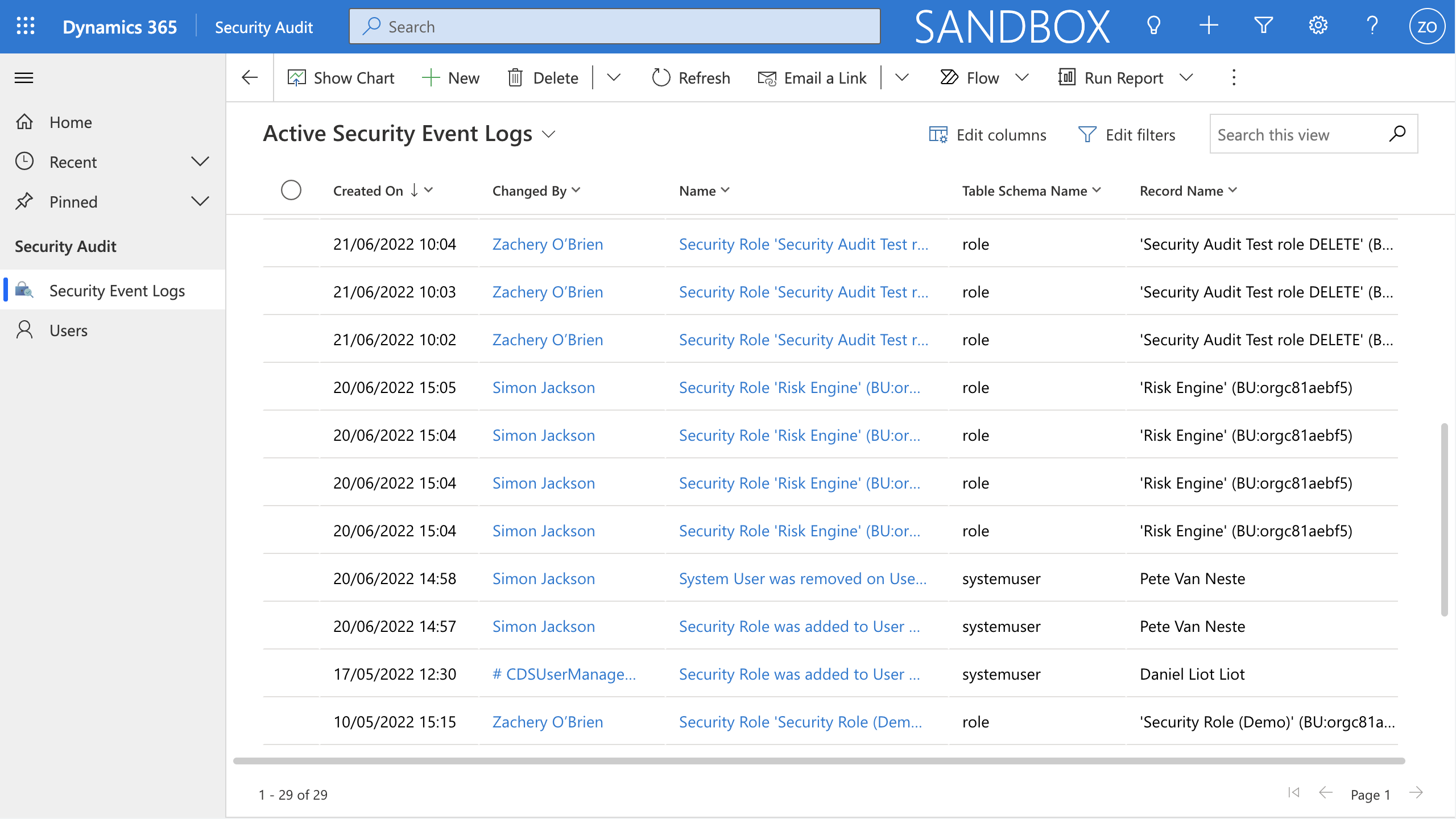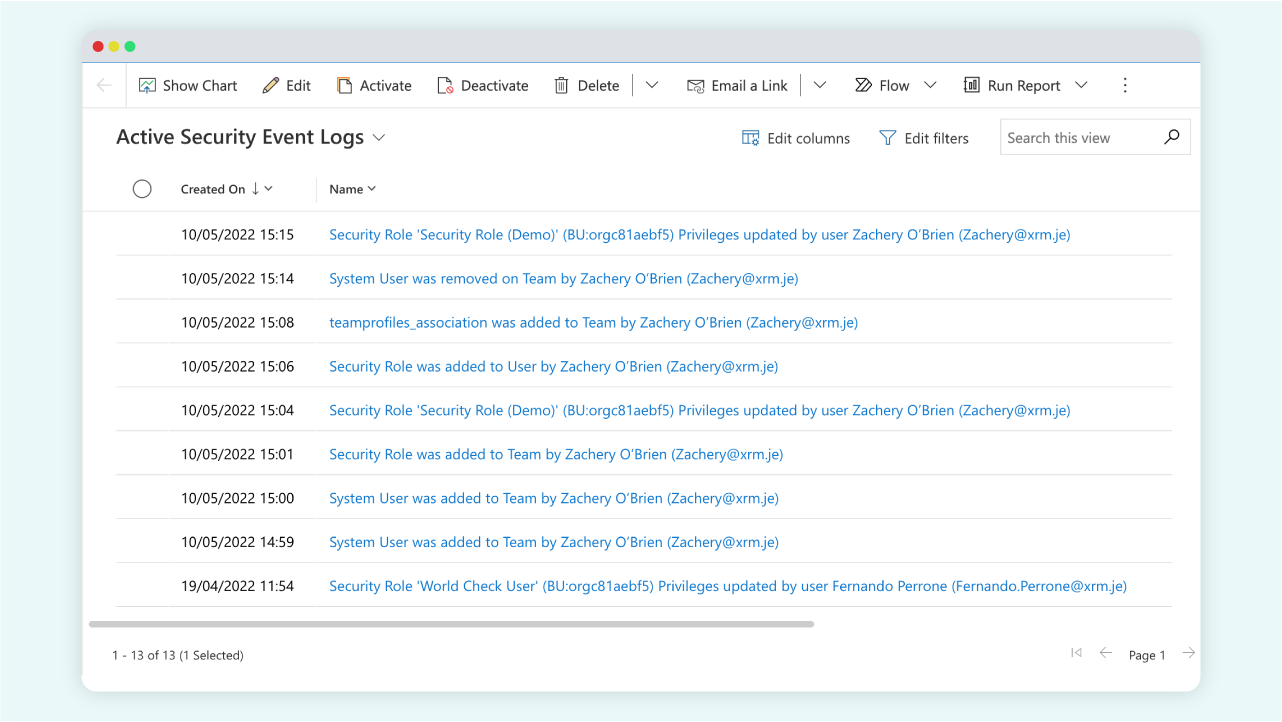
Easily identify the cause of every permission change in Dynamics 365
Identify privileges and depth of affected entities when a security role is modified
Consolidate lists of security events
Create dashboard and charting with Power BI
Quickly identify the person responsible for a change and the date
Create your own workflow that alerts you to security actions
Easily export data
How it works
When a security event happens, e.g. a user changes business unit or the privileges for a security role are changed, Security Audit creates a new security event log to describe the event.
This provides you with a more detailed view of activity in an easy-to-understand interface, reducing the time it takes to identify security issues.
Security Audit - in action
Within this model driven app is a focused view of security event logs from across your organisation, displayed in a descending order. This will show you when the event was created, who it was created by, brief event details, the name of the affected entity and its ID, as well as the entity schema name.
Click on a single event to reveal audit information. A detailed look at the security even is detailed within the form, emulating the security role form layout. An arrow points from the old value to the new value. Blank space under privileges mean that the privilege wasn’t changed. A tool tip on each privilege access level shows whether it’s an old or new value.
Use the legend at the bottom of the page to easily see what each access level means.
Installing Security Audit from AppSource
Step 1.
Head to AppSource and search for Security Audit. Then click the top result to get to the product page. Alternatively, click here and head directly to our product page.
Security Audit is now installed in your environment!
Once installation is complete, you’re all set! A model driven app is included in your install of Security Audit, which is a more focused view of the security event logs. Open up this app to get started with monitoring security across your organisation.
Detect permission changes in Dynamics quickly and easily
Security Audit is available as a free solution with a 20-day audit history. We also offer a premium version of the solution with no restrictions and additional support, starting at £1,000.
After you have installed Security Audit, we will follow up with details on our premium solution and are happy to set up a free support call to discuss your options further.
Premium
£1000 one off cost for 100 or less active users.
£2000 one off cost for 200 or less active users.
£5000 one off cost for 500 or less active users.
£8000 one off cost for over 500 active users.
-
check
Onboarding Support Call
-
check
Email Support
-
check
Unlimited Audit Log History
-
check
Upgrades
-
check
Deployment to Production and Sandbox Included