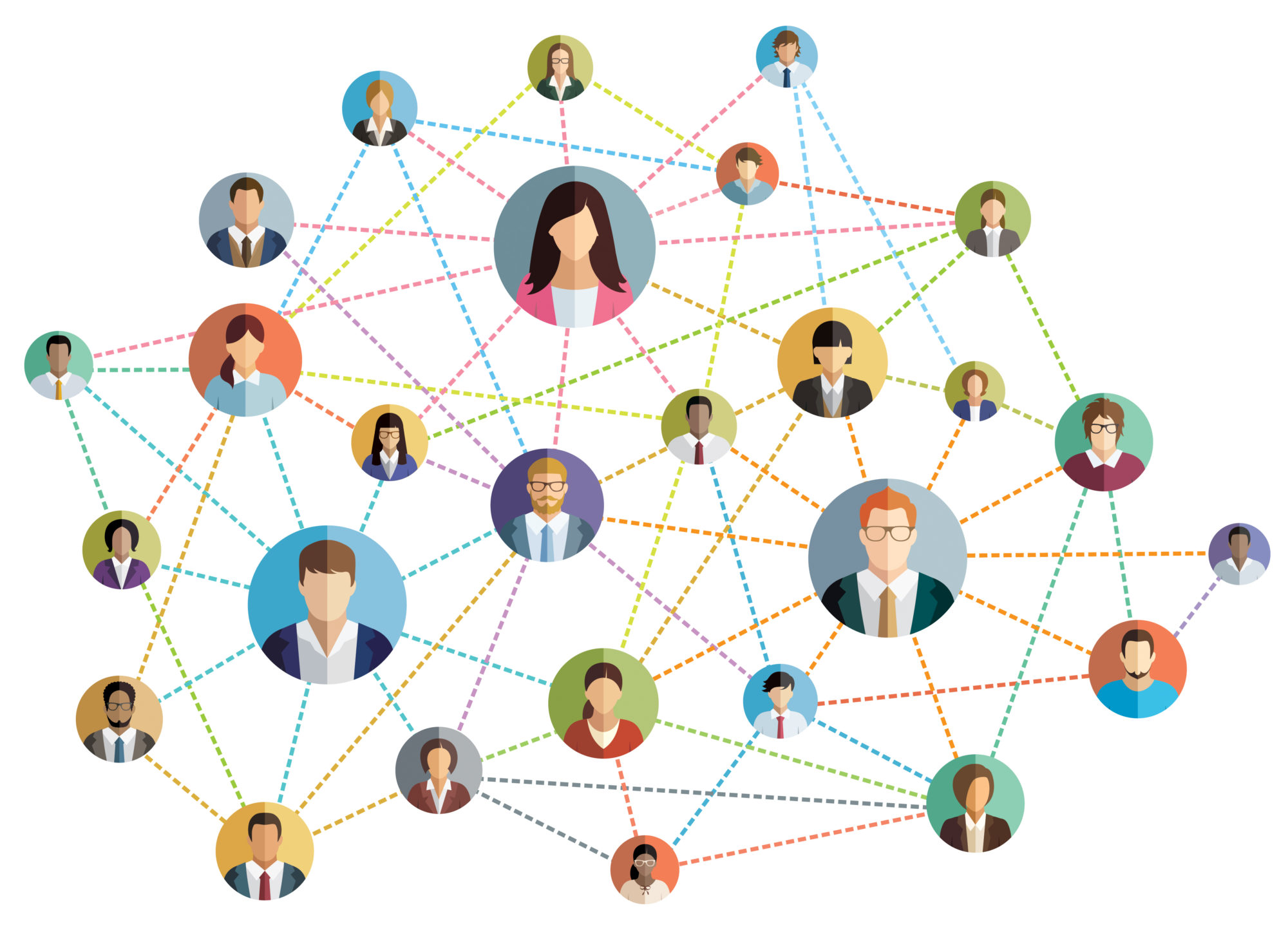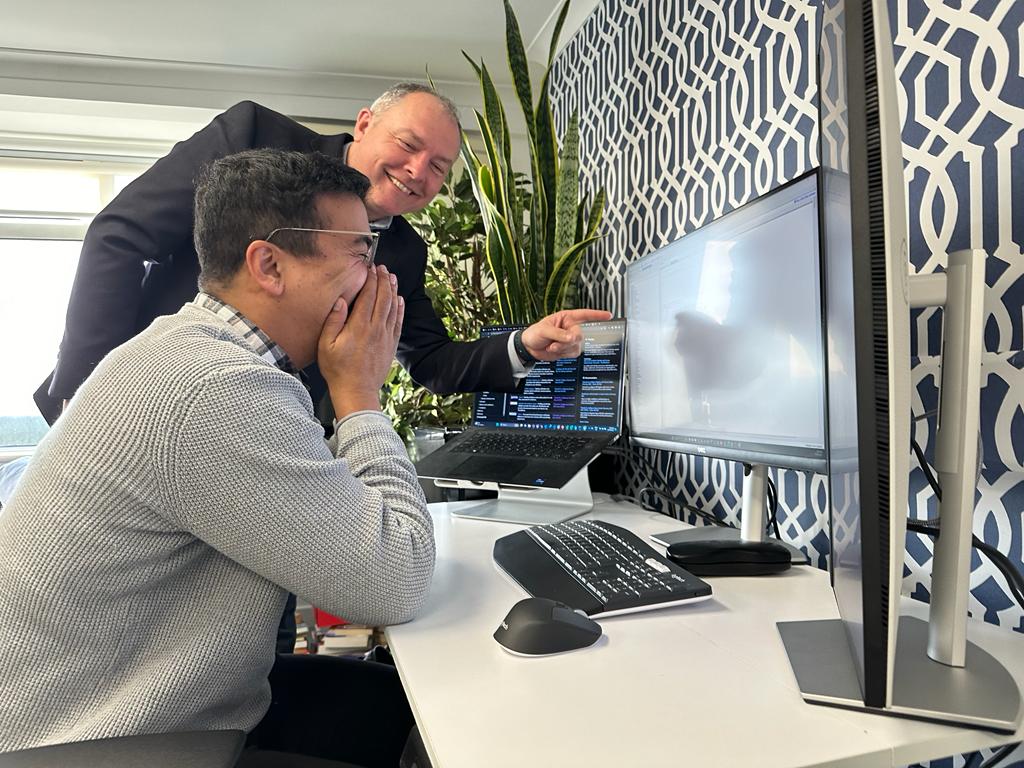When paired with the Dataverse and Dynamics 365 platform, Connections can be used to unlock the power of data relationships. Here, we reveal the many benefits of using Connections in the Microsoft Dataverse. We also show you how to do it too.
What are Connections?
It’s a powerful feature that’s used to create and manage relationships between records in different tables. These relationships AKA ‘connections’ add context to your data and enable meaningful links between entities to be forged within apps.
What are the benefits of using Connections?
Connections ultimately makes it easy to track and manage how various records are related. It also creates more efficient and user-friendly applications.
Using Connections means you get to benefit from all of this:
- Enhanced data relationships
Connections make it easy to define and visualise relationships between records across different tables. Not only does this improve data organisation and integrity, but helps you easily navigate and analyse related records within your applications.
- Greater flexibility
Unlike lookups, Connections don’t impose a rigid structure on your data. You can create multiple connections between the same set of records, and even establish connections between records in the same table. This flexibility allows you to adapt your data model to accommodate changing business requirements.
- Effortless scalability
As your organisation grows and your data needs evolve, Connections allows you to seamlessly expand your data model without disrupting existing relationships. You can easily create new connections or modify existing ones in response to changing business processes.
- Improved collaboration
By establishing relationships between records, Connections enable your team to work more efficiently by providing context for shared data. This can result in improved organisation-wide collaboration and decision-making.
- Enhanced customisation
With Connections, you can define custom connection roles that suit your specific business needs, providing a personalised and highly relevant experience for your end users. Form customisations can add extra fields for different roles. For example – if you create a Beneficial Owner connection role or Shareholder connection role, you can then create a Shares field to represent their percentage on the connection.
6 common reasons for using Connections
Reason 1: For corporate structure and due diligence
Connections enable you to accurately represent company organisational structures, including relationships among directors, shareholders and staff. This comprehensive view is invaluable for ensuring customer due diligence and compliance, as well as facilitating efficient organisation-wide communication at all levels.
Reason 2: To manage complex relationships
If your data model requires complex or non-hierarchical relationships between records, Connections can help you easily define and manage these relationships without complicating your data schema.
Reason 3: For tracking business processes
Connections can be used to track the progress of various business processes, such as sales opportunities and project tasks. By connecting related records, you can quickly assess the status of these processes and make more informed decisions.
Reason 4: For enhanced reporting and analysis
Connections can be used to create custom reports and perform advanced data analysis, providing you with valuable insights on your business operations that enable you to make data-driven decisions.
Reason 5: To streamline user experience
Connecting your related records enables you to provide your end users with a more intuitive and seamless navigation experience within your applications.
The Connections Table in Dataverse is a powerful tool…
…that can significantly improve the way you manage, analyse and interact with your data. By understanding the benefits and common reasons for using Connections, you can harness this feature to create more efficient, dynamic and powerful applications for your end users. Follow the steps below and start unlocking the full potential of your data in Dataverse.
Get started – Our step-by-step guide to using Connections in Dataverse
In this section, we walk you through the process of using Connections in Dataverse to create relationships between records in different tables. Follow these steps to establish connections and harness their full potential for your applications.
Step 1: Enable Connections for Tables
Before you can use Connections, you need to enable them for the tables you want to connect:
- Find Dataverse within the Power Apps portal
- Select ‘Data’ from the left-hand menu, and then click ‘Tables’
- Choose the table you want to enable connections for and click ‘Edit’
- Within the Tables setting, locate ‘Connections’ and toggle the switch to enable them
- Save your changes
- Repeat the process for all of the tables you want to establish connections between
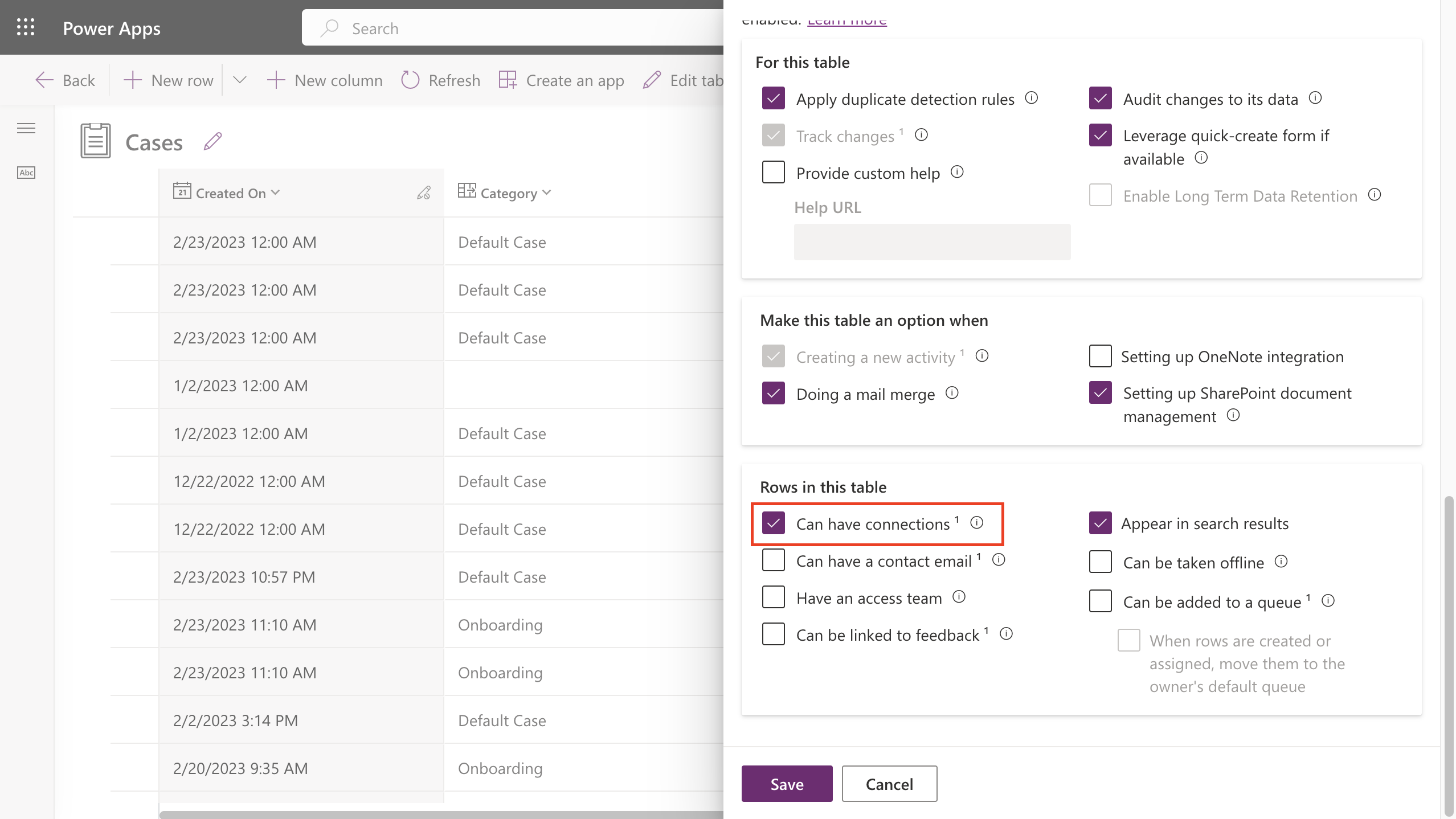
Step 2: Create Connection roles
Connection roles define the relationship types that exist between the records within your connected tables. To create custom Connection roles:
- Find Dataverse within the Power Apps portal
- Select ‘Data’ from the left-hand menu and then select ‘Connection Roles’
- Click ‘New Connection Role’ to create a new role.
- Provide a name and description for the connection role
- Under ‘Category’ choose a suitable category for the role or create a new one by clicking ‘New category’
- In the ‘Applicable Tables’ section, select the tables that can use the connection role
- Save your changes
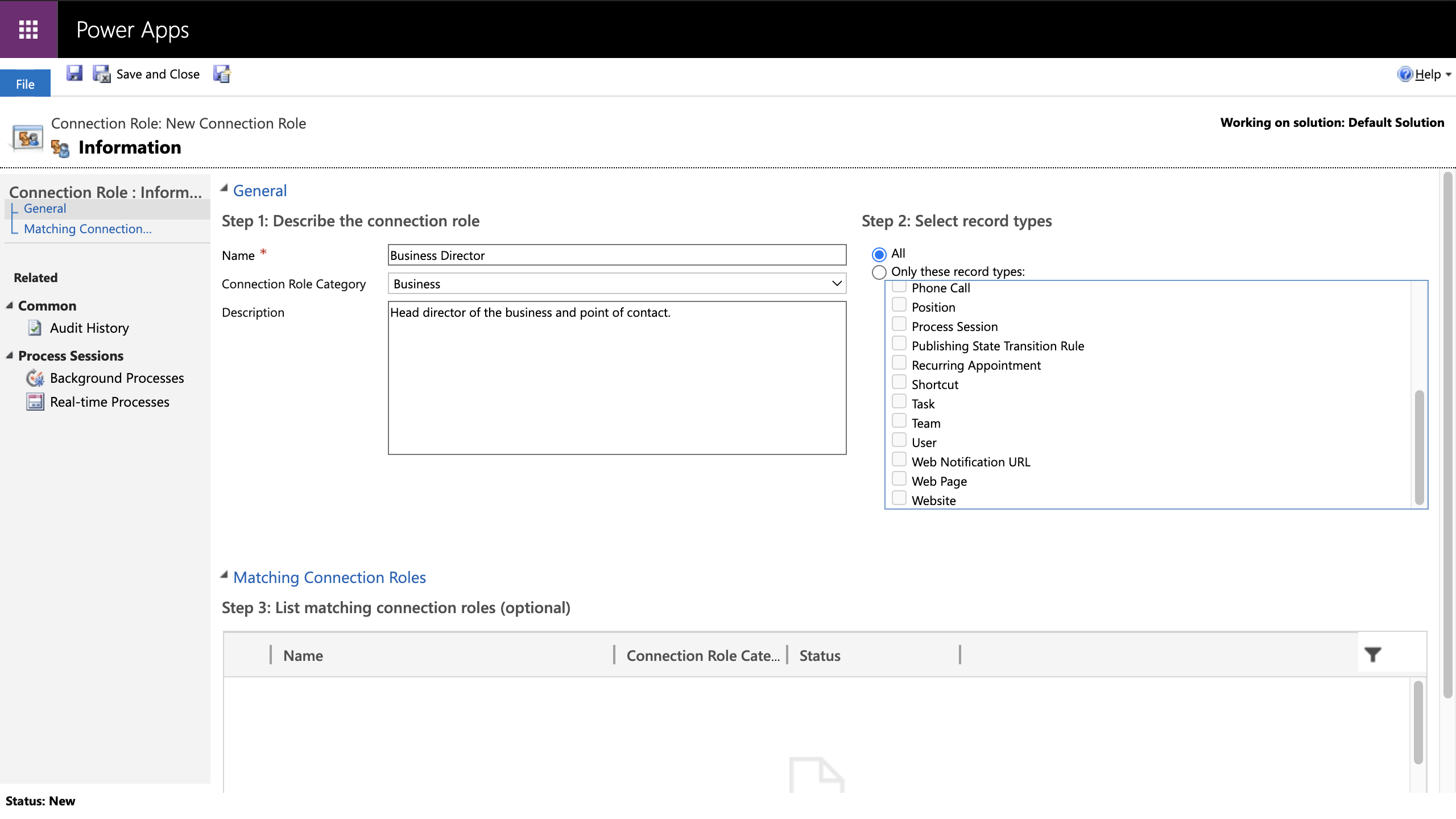
Step 3: Create Connections Between Records
With connection roles defined, it’s now possible to create connections between records within your enabled tables:
- Open an app in Power Apps that uses the tables with Connections enabled
- Navigate to a form or view that displays records from one of the connected tables
- Select a record you want to connect to another record.
- Within the record details, find the ‘Connections’ or ‘Related’ tab, and click ‘Add Connection’
- Choose the connection role you want to apply to this Connection
- Within the ‘Related Record’ field, search for and select the record you want to connect
- Save your changes
You have now successfully created a connection between two records in Dataverse.
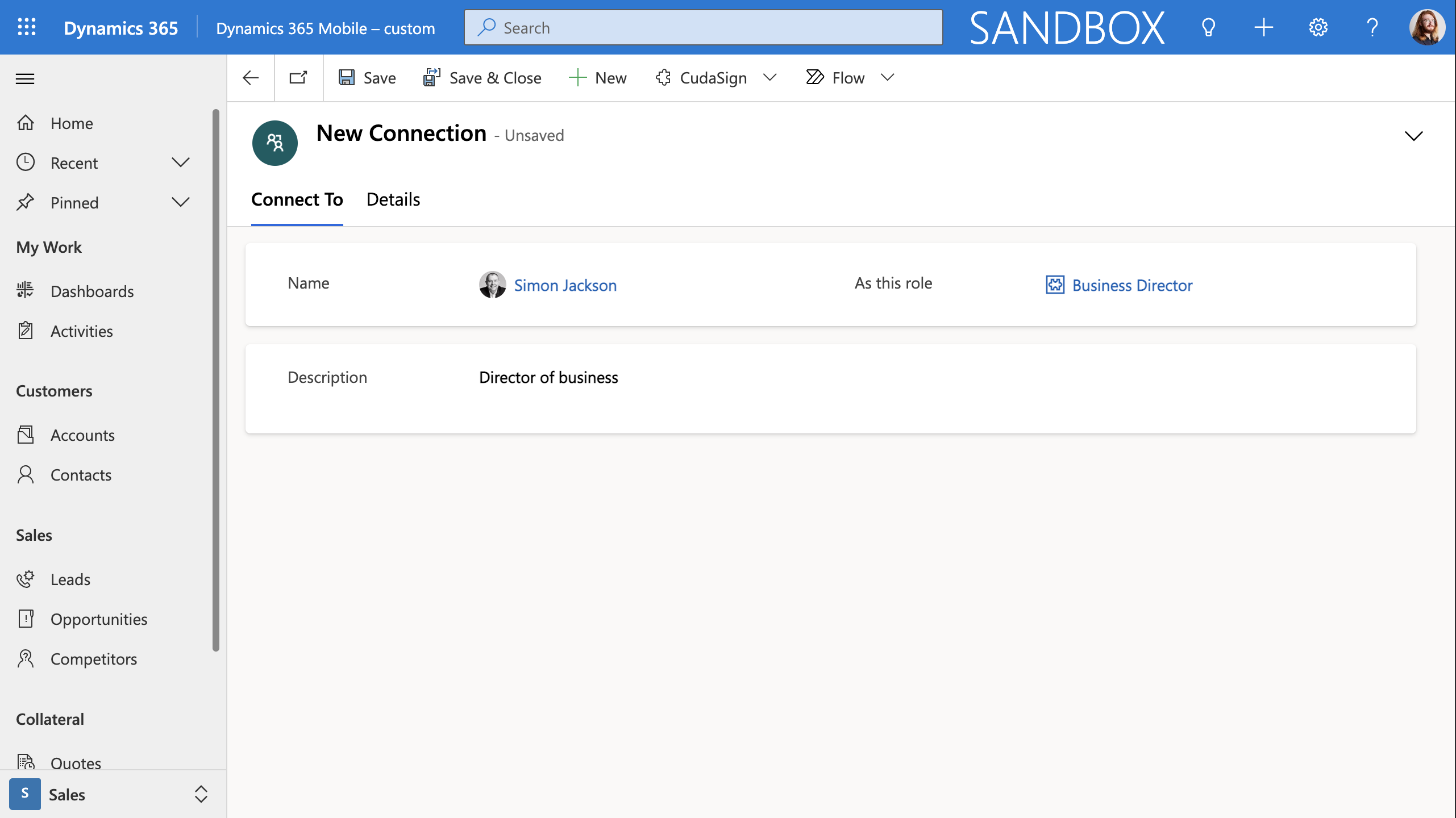
Step 4: View and manage Connections
To view and manage Connections between records:
- Open an app in Power Apps that uses the tables with Connections enabled
- Navigate to a form or view that displays records from one of the connected tables
- Select a record with existing Connections
- In the record details, find the ‘Connections’ or ‘Related’ tab to view the connected records
- To edit or delete a Connection, click on the Connection you want to modify and make your changes or click ‘Delete’
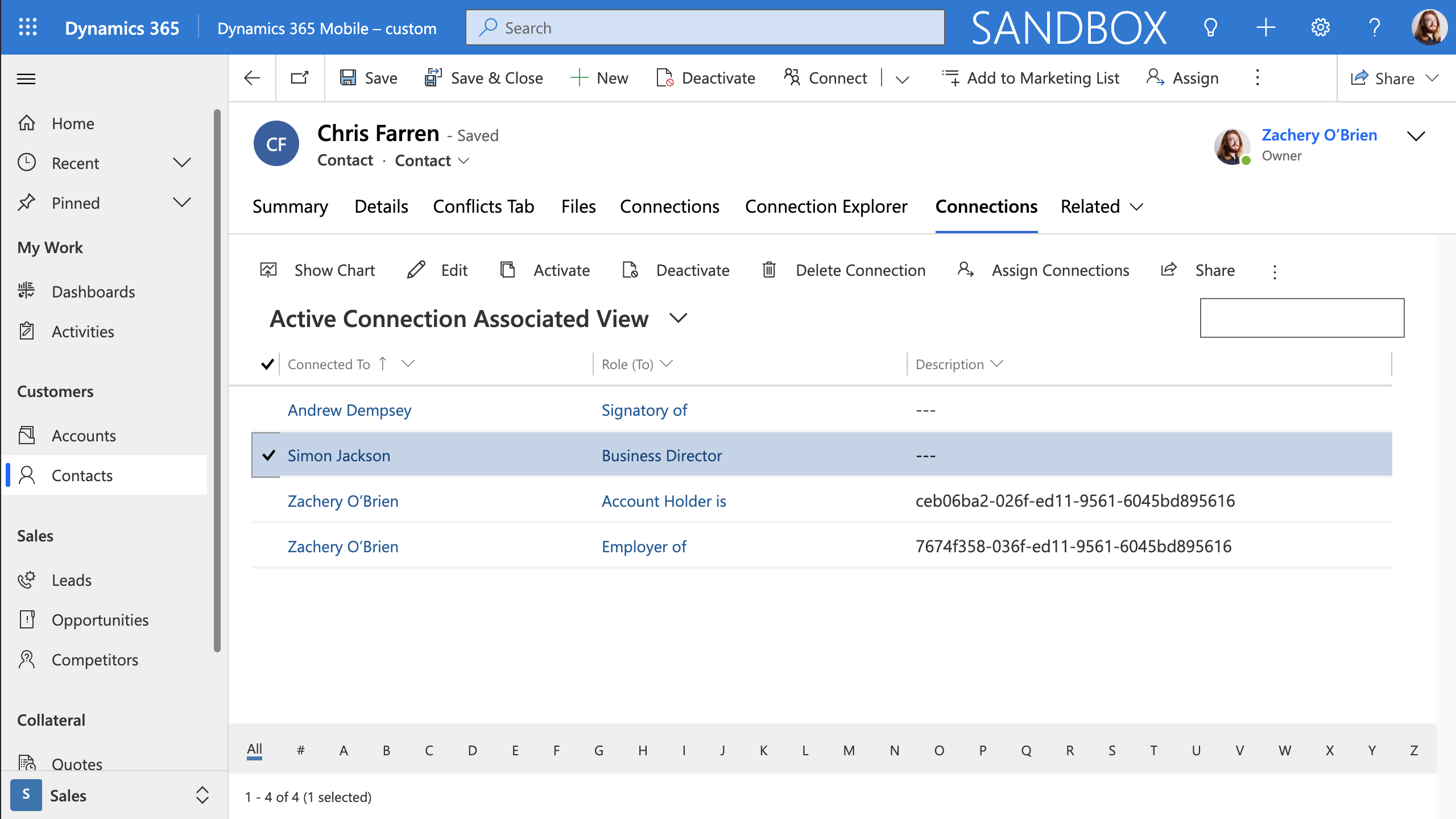
By following these steps, you can harness the power of connections in Dataverse and create and manage meaningful relationships between records, enhancing your data model and providing valuable insights into your organisation’s operations.

Written By: Zachery Walsh O'Brien
Zachery is a Web Developer with a great eye for front end web development. He has studied Graphic Design, received a Higher National Diploma in Visual Communications, and interned as a Graphic Designer upon leaving college in a digital design agency in Ireland. Zachery originally focused on WordPress web design but has now diversified his skillset towards a web development role being able to leverage many front end languages and frameworks.